Инструкция для US-International (GNOME)
In GNOME, US-International layout can be easily enabled from Settings.
Firstly, open the system settings and go to Keyboard > Keyboard > Layouts. Check the "Configure layouts" box and press "Add".
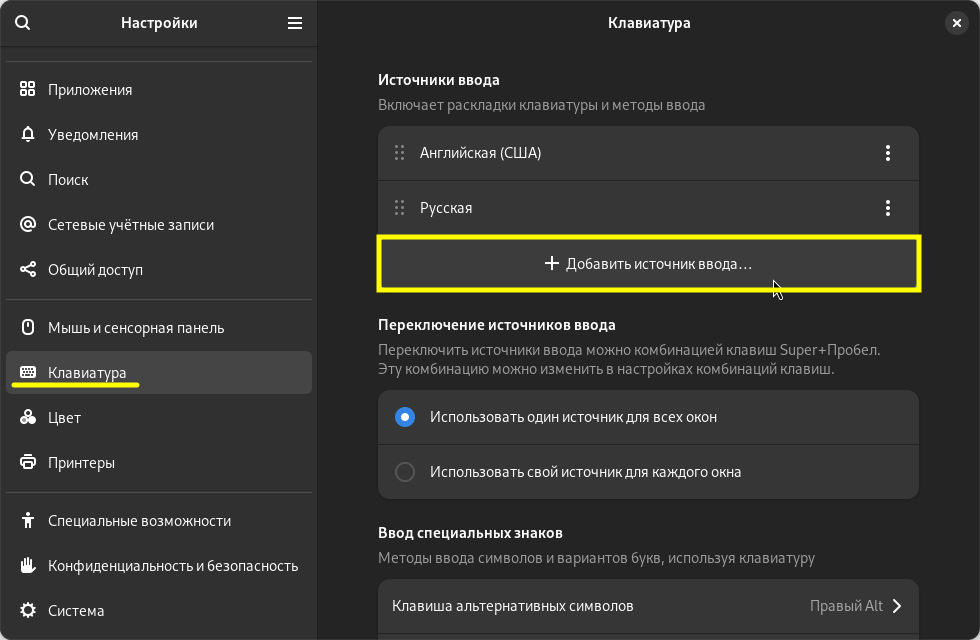
Now, search for "English (US, intl., with dead keys)" in the opened dialog. Select this layout and click "OK".
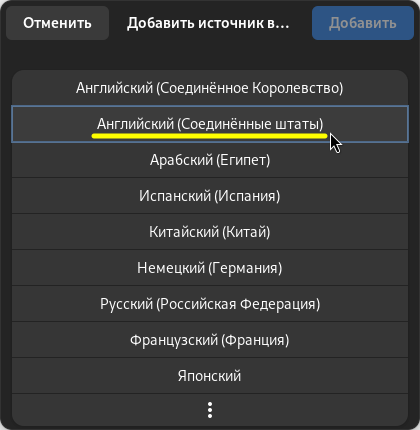
Then, you may as well delete the default English (US) layout by clicking on it and hitting "Remove", and use solely the US-International. You can always add it back the same way as we added the English (US, intl., with dead keys) layout.
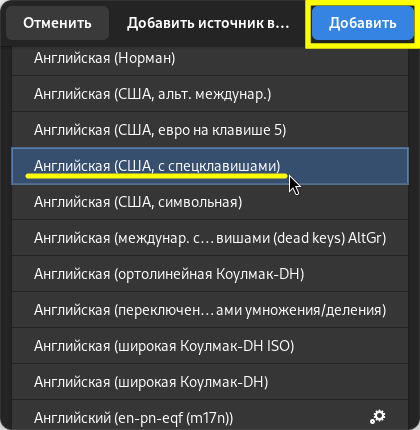
When you are done tweaking the layouts, click "Apply".
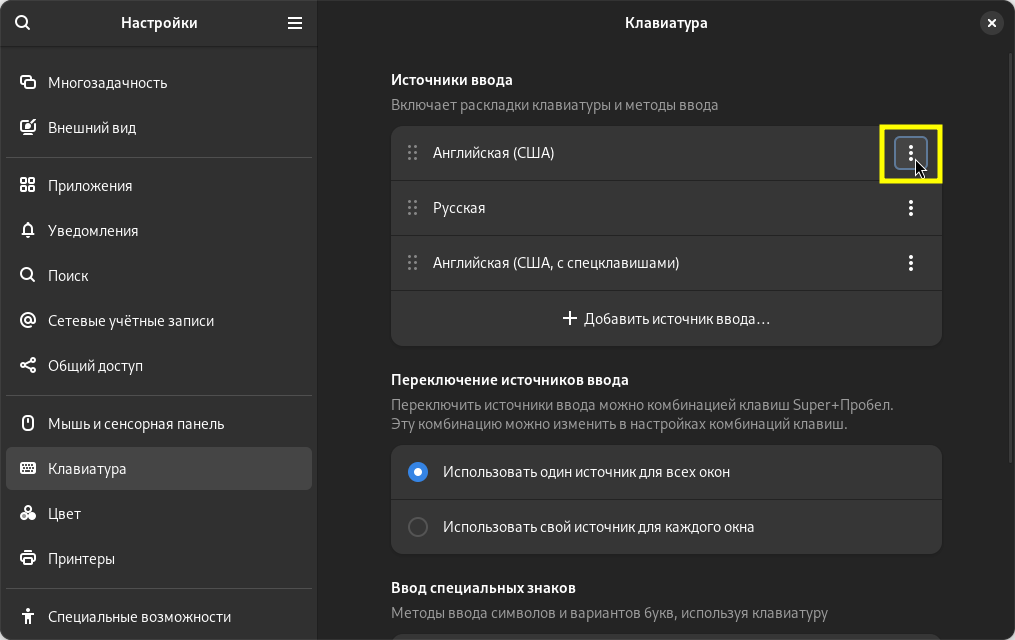
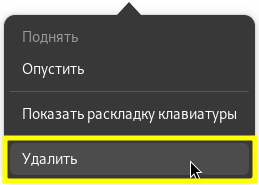
Наслаждаемся мультиязычной печатью на универсальной раскладке!