US-International tutorial (XFCE)
In XFCE, the US-International layout can be easily enabled from the "Keyboard" settings module.
Firstly, open the Settings Manager and go the Keyboard page. Alternatively, you can launch the keyboard settings directly.
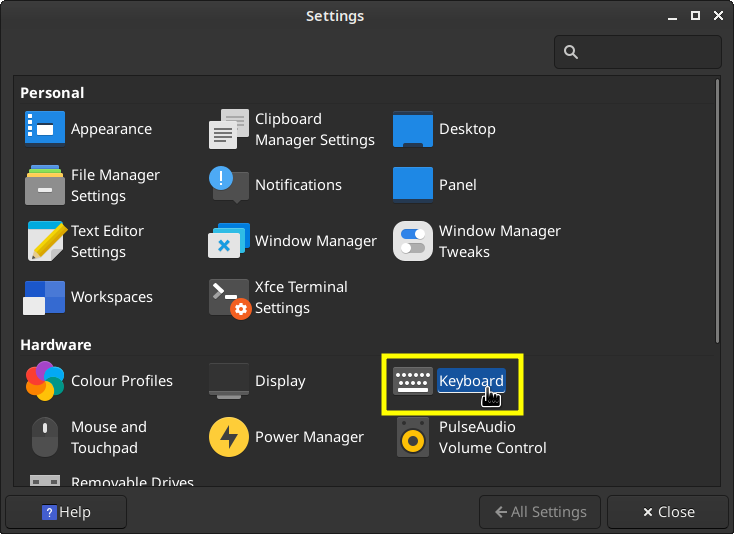
Enter the keyboard settings
In the keyboard settings, go to the Layout tab and make sure the system defaults aren't being used. The toggle should be switched off. Now, click on the layout that you want to replace with US-International (English (US) in our case) and hit "Edit".
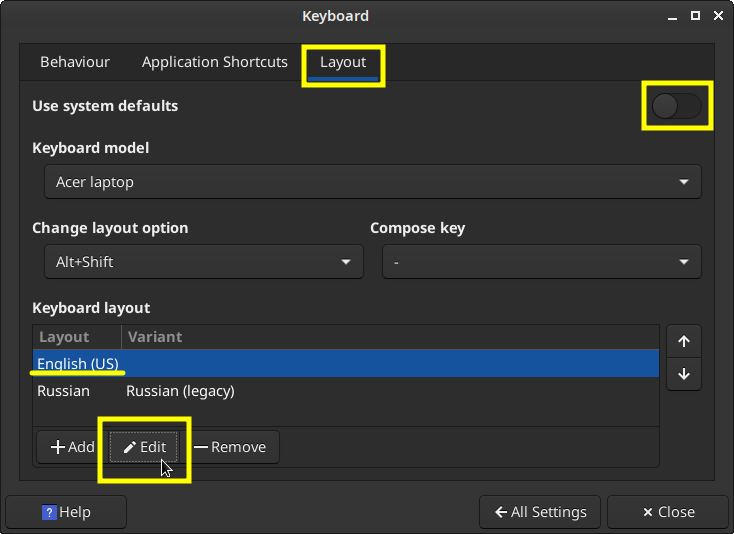
Edit the layout you want to replace
When you are presented with the available languages for our layout, find English (US) and click the arrow to expand the various layouts.
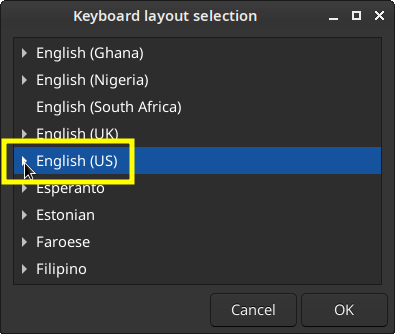
Expand the list of English layouts
Find the layout with the name "English (US, intl., with dead keys)", choose it and click "OK".
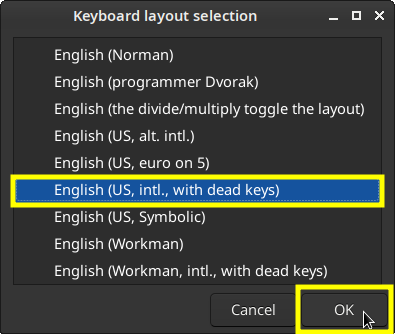
Select the international layout
Enjoy your multilingual typing on a versatile layout!