US-International tutorial (Windows 11)
The US-International layout will help you type in many different languages that use the Latin script. It is available in Windows 11 by default and can be easily enabled.
Firstly, search for "edit lauguage" in the Windows search. In the search results, click on "Edit language and keyboard options". This will take you to the desired settings page.
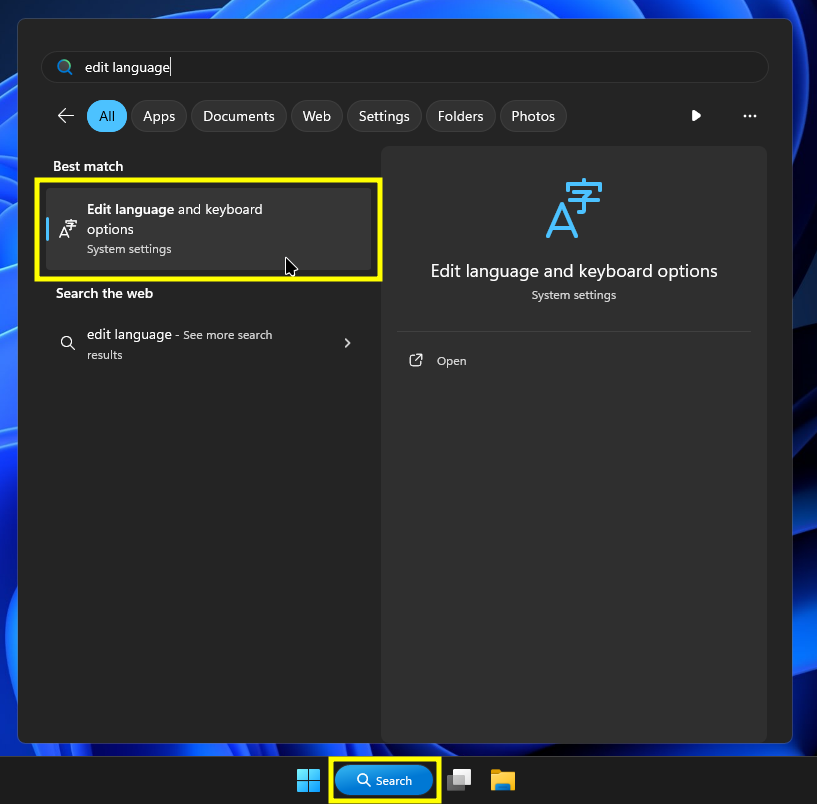
Find the relevant settings page
Now, go to the language options for English (US) language by clicking the three dots next to it.
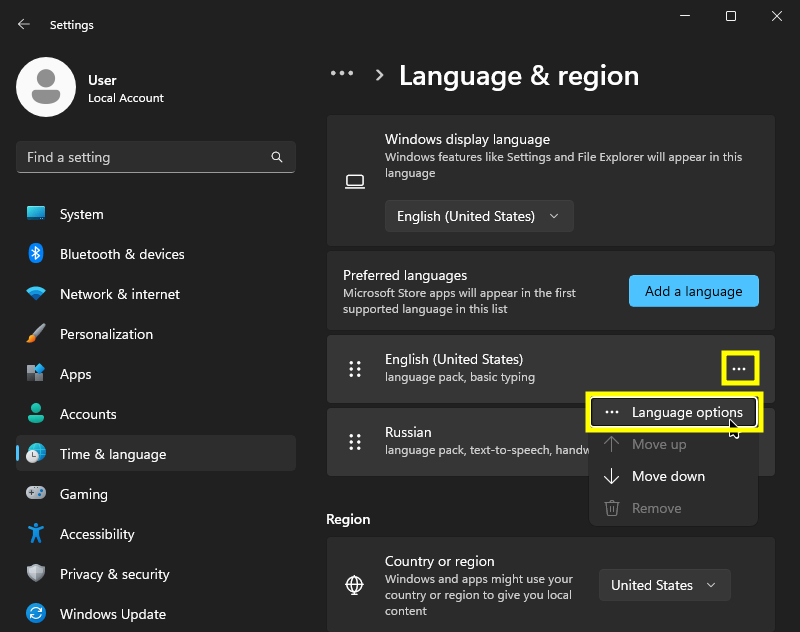
Enter the language options
In the language options, hit the button that says "Add a keyboard" to add a new keyboard layout for English (US).

Add a new keyboard layout
When the list with available keyboard layouts opens, choose "United States-International". Congratulations, you've successfully enabled it.
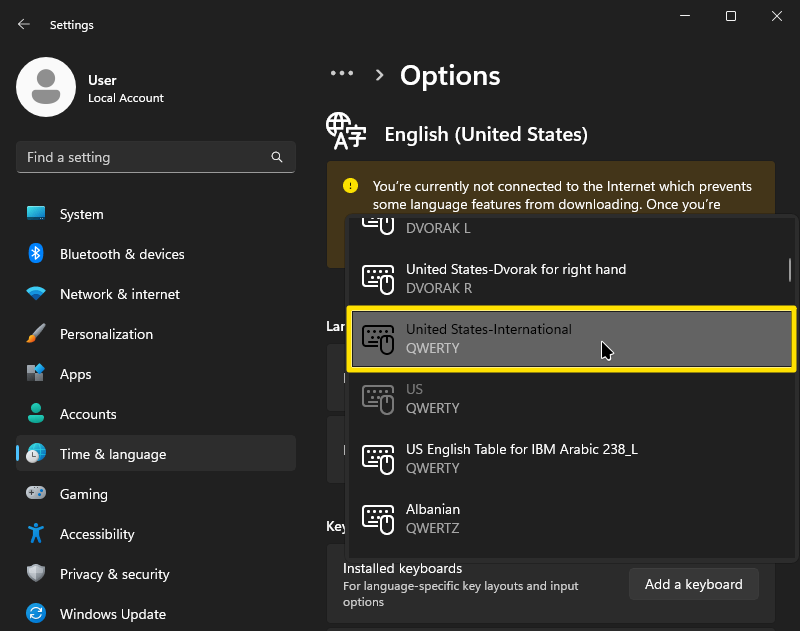
Select the US-International layout
Now you may as well disable the default "US" layout by clicking the three dots next to it and hitting "Remove", and use solely the US-International. You can always add it back the same way as we added the United States-International layout.
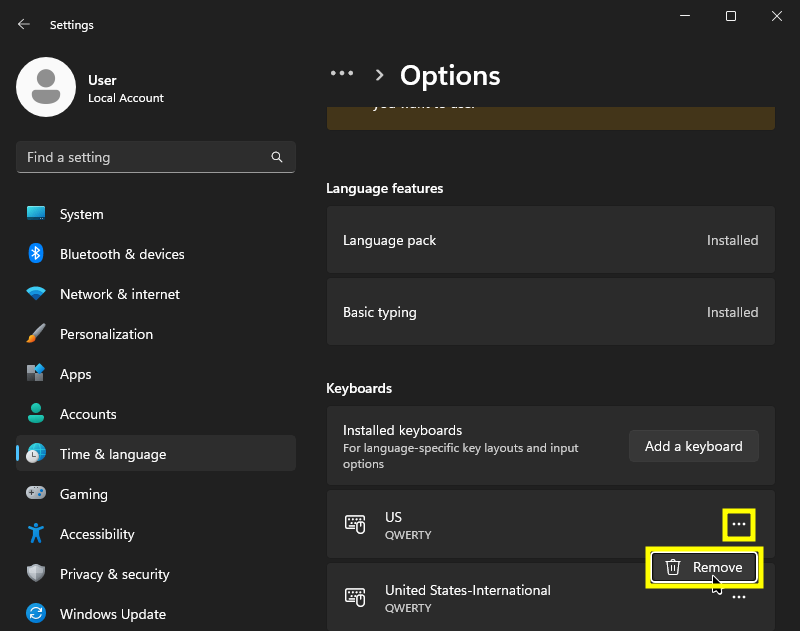
Remove the standard layout
Enjoy your multilingual typing on a versatile layout!