US-International tutorial (Windows 10)
The US-International layout will help you type in many different languages that use the Latin script. It is available in Windows 10 by default and can be easily enabled.
Firstly, open the start menu and go to settings.

Enter the system settings
Now, search for "lauguage" in the Windows settings. In the search results, click on "Edit language and keyboard options".
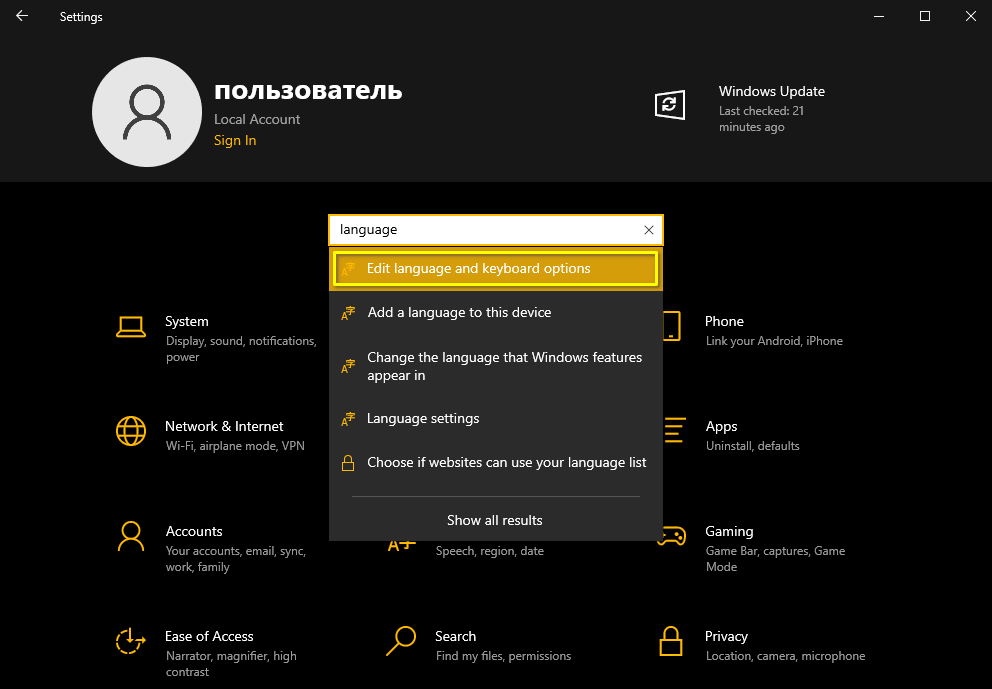
Search for the required settings page
In the language and keyboard options, click on "English (United States)" in the preferred languages section, or add it if it's missing. Then, when it expands, go to its options.
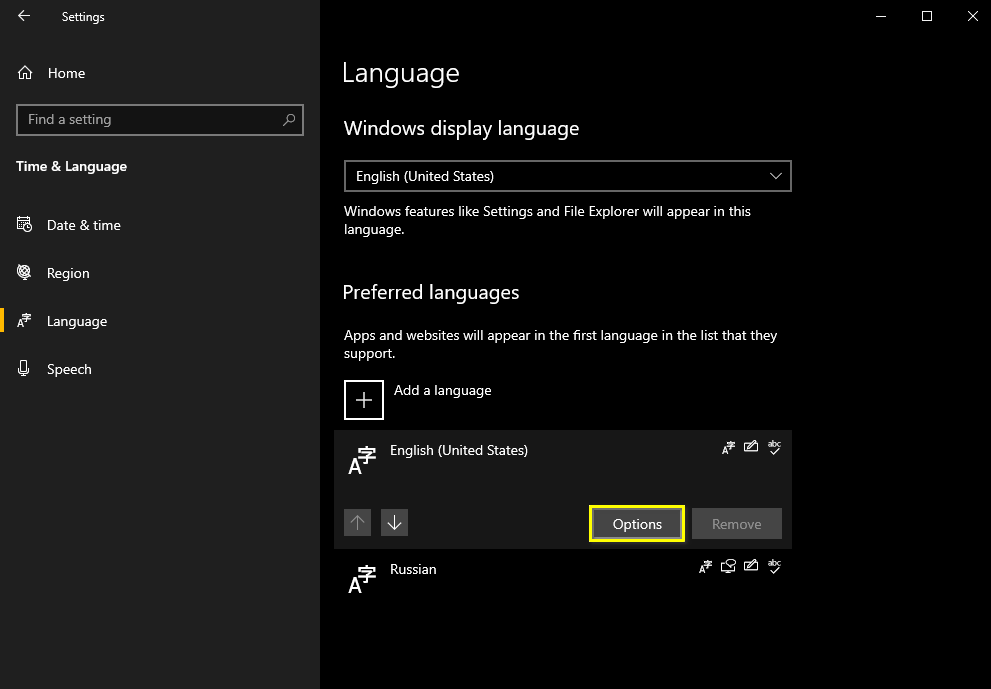
Enter the language options
Then, when you are in the options screen for English (United States), click "Add a keyboard" and choose "United States-International". You may as well delete the default "US" layout by clicking on it and hitting "Delete", and use solely the US-International. You can always add it back the same way as we added the United States-International layout.
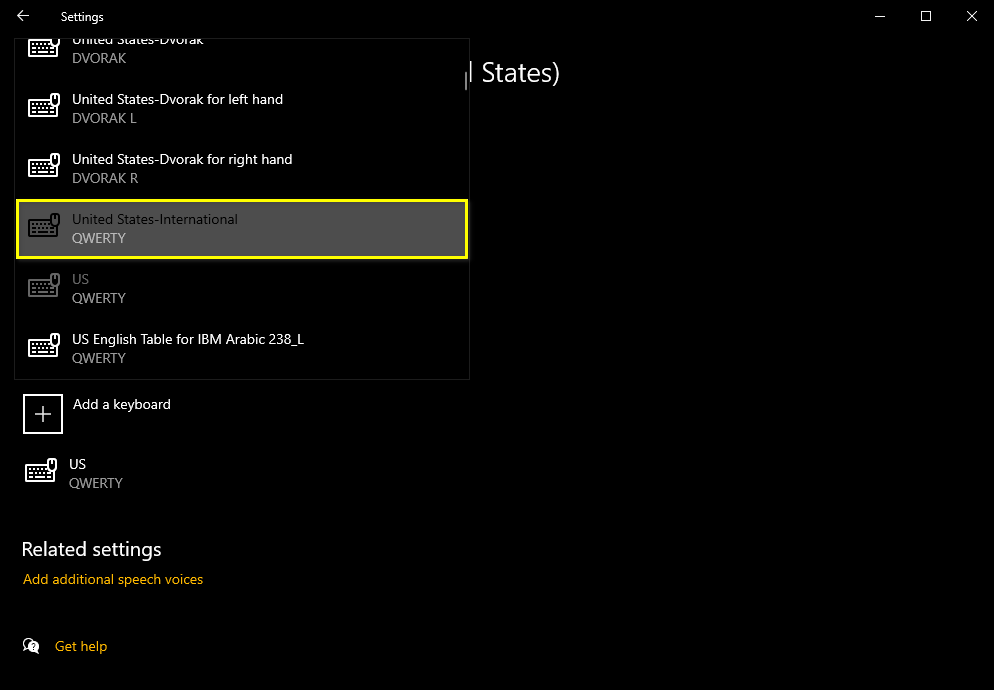
Add the US-International layout
Enjoy your multilingual typing on a versatile layout!