US-International tutorial (KDE Plasma)
In KDE Plasma, the US-International layout can be easily enabled from System Settings.
Firstly, open the system settings and go to Keyboard > Keyboard > Layouts. Check the "Configure layouts" box and press "Add".

Add a new layout
Now, search for "English (US, intl., with dead keys)" in the opened dialog. Select this layout and click "OK".
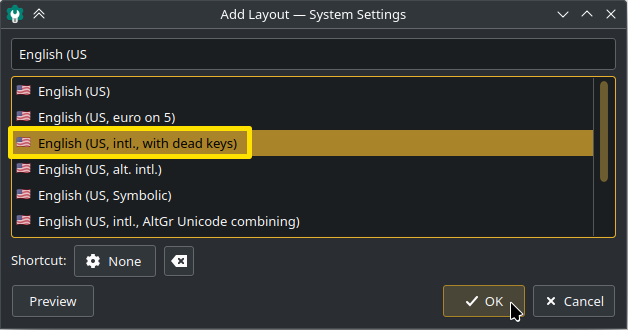
Search for the needed layout and add it
Then, you may as well delete the default English (US) layout by clicking on it and hitting "Remove", and use solely the US-International. You can always add it back the same way as we added the English (US, intl., with dead keys) layout.
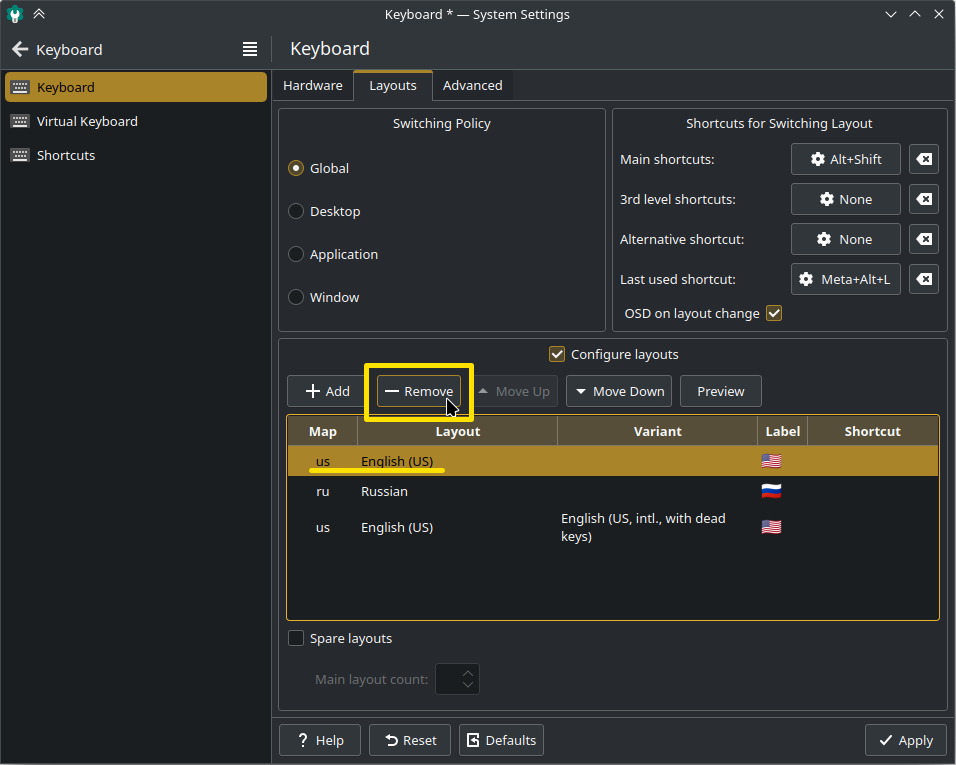
Remove the layout which we replaced
When you are done tweaking the layouts, click "Apply".
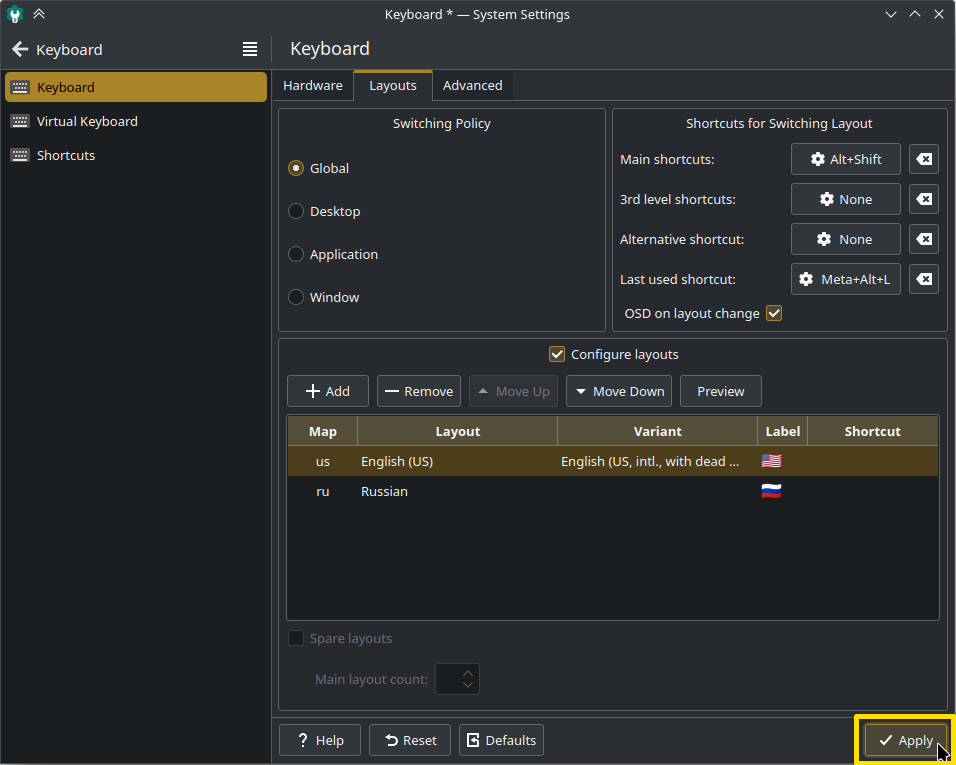
Apply the changes
Enjoy your multilingual typing on a versatile layout!